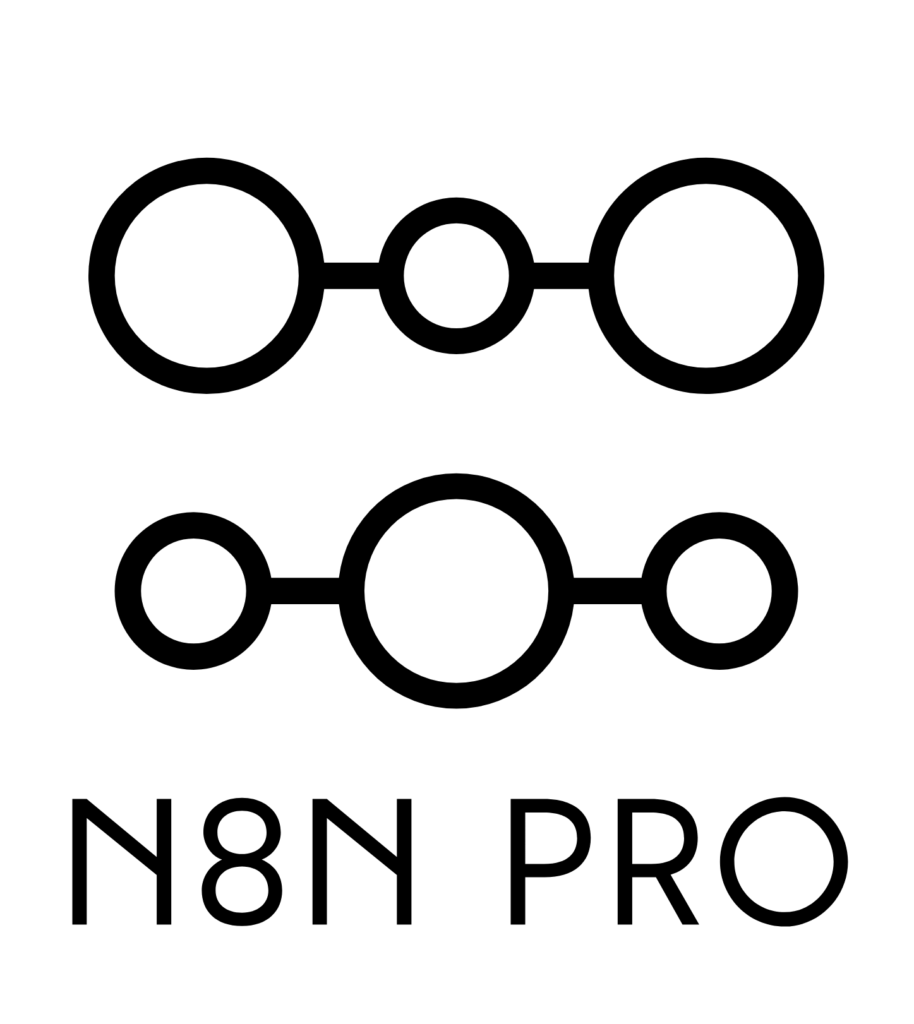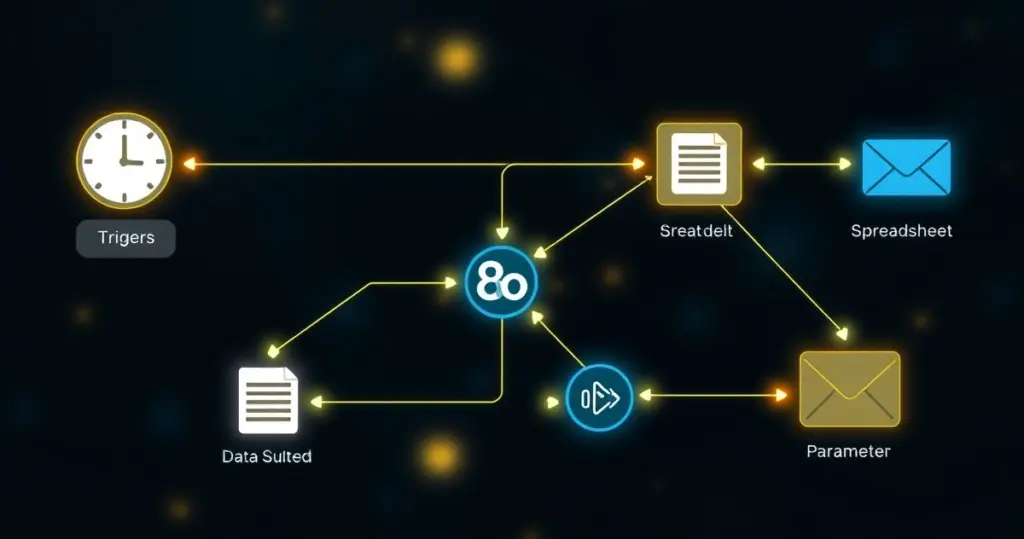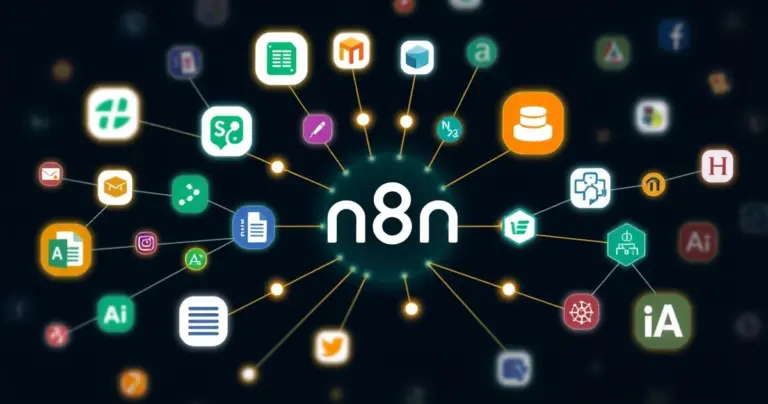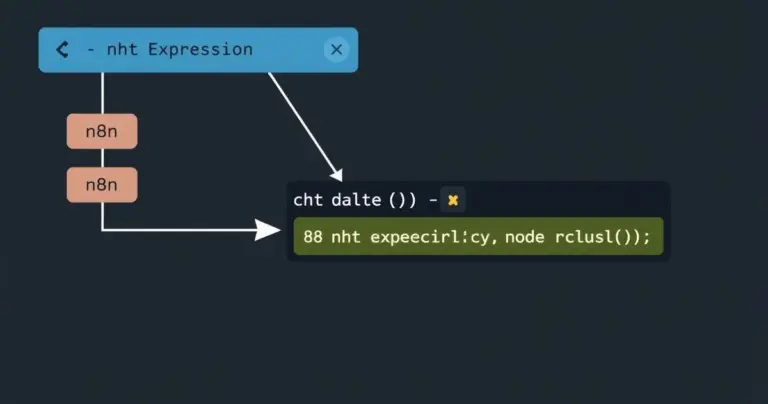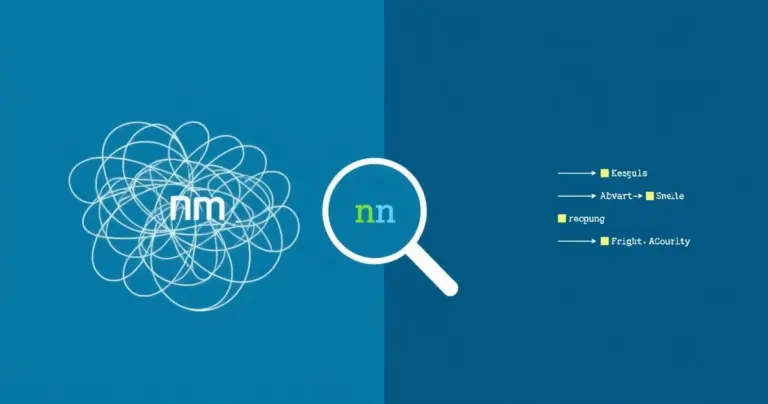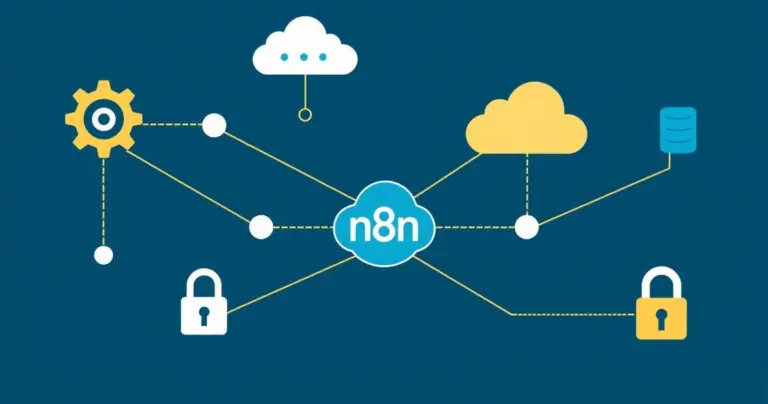n8n nodes are the fundamental building blocks of any automation workflow, acting as individual steps that perform specific tasks like reading data, making decisions, or interacting with external services. Understanding how these nodes handle inputs (data they receive), outputs (data they produce), and parameters (their configuration settings) is absolutely crucial for designing efficient and reliable automations. Mastering these concepts allows you to control the flow of information precisely and tailor each step to your exact needs, moving beyond simple linear workflows to complex, dynamic processes.
What Exactly Are n8n Nodes Anyway?
Think of n8n nodes like specialized Lego bricks for automation. Each brick (node) has a specific function. You’ve got triggers that kick things off (like a new email arriving or a schedule), nodes that interact with apps (like Google Sheets, Slack, or a database), and logic nodes that help make decisions or manipulate data (like IF nodes or Set nodes).
When you open the n8n editor, you’re essentially looking at a canvas where you connect these “bricks” together to build something useful. You drag a node onto the canvas, configure it, and then connect it to other nodes. It’s this visual connection that defines how your automation runs, step-by-step. Simple, right? Well, mostly – the devil, as they say, is in the details of how data moves between them.
Understanding Inputs and Outputs: The Data Highway
At its heart, an n8n workflow is all about moving and transforming data. Inputs and outputs are the entry and exit points for data on each node – they form the highway your information travels on.
Inputs: Where Data Comes From
Every node (except most trigger nodes, which start the flow) has an input connector, usually shown as a dot on the left side. This is where the node receives data from the node connected before it.
Now, here’s a key n8n concept: n8n processes data in items. Think of an item as a single package of information, usually represented in JSON format. If your Google Sheets node reads 10 new rows, your workflow might run 10 times, once for each row (each row becoming an item). The node connected after the Google Sheets node receives these items one by one via its input.
Sometimes, a node needs data not just from the immediately preceding node, but from an earlier step. This is where n8n’s expressions become super powerful, allowing you to pull data from any previous node in the flow, but the primary connection point remains that left-side input.
Outputs: Where Data Goes Next
You guessed it – the output connector is typically on the right side of the node. This is where the node sends the data it has processed or generated. This output data then becomes the input for the next node in the chain.
What kind of data comes out? It depends entirely on the node!
- A Google Sheets “Read” node outputs the row data.
- An HTTP Request node outputs the response from the server (status code, headers, body).
- A Set node outputs the data it was configured to create or modify.
- An IF node might output data only through its ‘true’ or ‘false’ output path, depending on whether the condition was met.
What if a node doesn’t have anything connected to its output? That’s often fine! It might be the end of that particular automation path. The workflow simply finishes processing for that item at that point.
The Flow: Connecting the Dots
Connecting the output of one node to the input of another is how you define the sequence of operations. It’s like drawing the lines on a flowchart or connecting pipes in a plumbing system. Data flows from left to right, top to bottom (generally, following the lines you draw). You can create branches (using IF nodes or Switch nodes) and merge paths back together (using a Merge node), making the data highway as simple or complex as you need.
Parameters: Tuning Your Nodes
Okay, so data flows between nodes via inputs and outputs. But how do you control what a node actually does with that data? That’s where parameters come in.
Parameters are the settings you configure inside each node. When you click on a node in the n8n canvas, a panel usually opens up on the right side – that’s where you set the parameters.
Think of parameters as the control knobs and dials for each step:
- HTTP Request Node: Parameters include the URL to call, the HTTP method (GET, POST, etc.), headers, body content, and authentication details.
- Send Email Node: Parameters define the recipient (‘To’ address), Subject line, Body content, and any attachments.
- Google Sheets Append Node: Parameters specify the Spreadsheet ID, Sheet Name, and the data/columns to append.
- IF Node: The crucial parameter is the ‘Condition’ that determines whether the input data goes down the ‘true’ or ‘false’ path.
Here’s where it gets really interesting: Parameters aren’t just static values you type in once. Many parameters can be set dynamically using Expressions. This allows you to use data from previous nodes to configure the current node’s behavior. For example, in the Send Email node, you might set the ‘To’ parameter using an expression like {{ $json.email_address }} to pull the email address from the data item that flowed into the node. This dynamic capability is what makes n8n so flexible. You’re not just running fixed steps; you’re building workflows that adapt based on the incoming data.
| Parameter Type | Description | Example Use Case |
|---|---|---|
| Static | A fixed value entered directly. | Setting the HTTP Method to ‘GET’ in an HTTP node. |
| Expression | A dynamic value using n8n syntax. | Setting Email Subject: New Lead: {{ $json.name }} |
| Credential | Securely stored authentication data. | Selecting Google API credentials for a Sheets node. |
| Option List | Selecting from predefined choices. | Choosing ‘Append’ vs ‘Update’ in a database node. |
Putting It All Together: A Practical Example
Let’s imagine a simple workflow: “When a new ‘Urgent’ task is added to a specific Google Sheet, send a notification email.”
-
Google Sheets Trigger Node:
- Parameters: Select credentials, Spreadsheet ID, Sheet Name, configure trigger column (e.g., ‘Status’), trigger value (‘Urgent’).
- Output: When a new row matches ‘Urgent’, it outputs the data for that entire row as a JSON item. (No explicit Input connector here, as it’s a trigger).
-
Set Node (Optional but good practice):
- Input: Receives the row data from the Google Sheets trigger.
- Parameters: Create user-friendly variable names. Maybe set
taskNameusing an expression like{{ $json.TaskDescription }}andassignedToEmaillike{{ $json['Assigned To Email'] }}. (Note the bracket notation for column names with spaces!). - Output: The same data item, potentially with the new, cleaner variable names added or replacing the old ones.
-
Send Email Node:
- Input: Receives the data item from the Set node.
- Parameters:
- ‘To’: Use an expression:
{{ $json.assignedToEmail }} - ‘Subject’: Use an expression:
Urgent Task Added: {{ $json.taskName }} - ‘Body’: Compose a message, potentially using more expressions:
Hi team, a new urgent task '{{ $json.taskName }}' has been assigned. Please action ASAP. - Select Email Credentials.
- ‘To’: Use an expression:
- Output: Information about whether the email was sent successfully (usually not connected further in this simple case).
See how the output of one node feeds the input of the next, and how parameters (often using expressions referencing input data) control how each node behaves? That’s the core loop!
Common Pitfalls & Pro Tips
Building n8n workflows is generally intuitive, but here are a few things that trip people up (myself included, especially early on!):
- Forgetting Connections: Seems obvious, but sometimes you drag a node and forget to actually connect the output of the previous node to its input. The workflow won’t flow!
- Data Structure Mishaps: The #1 challenge is often understanding the exact structure of the JSON data coming into a node. Pro Tip: Always check the output of the previous node in the execution log (click the little folder icon after running it) to see the exact data structure and field names. Use the Expression Editor’s variable pane to explore incoming data easily.
- Expression Typos: A misplaced bracket
}or a wrong variable name like{{ $json.emial }}instead of{{ $json.email }}can break everything. Double-check syntax! - Handling Multiple Items: Remember n8n processes items individually. If you need to aggregate data from multiple items (e.g., sum values from 10 rows), you’ll often need to use techniques involving loops or nodes specifically designed for aggregation after the initial item processing loop completes, or sometimes adjust node parameters like ‘Batch Size’.
My biggest piece of advice? Run your workflow often, even when it’s only partially built. Check the execution data at each step. It’s like tasting your food as you cook – it helps you catch issues early before they become a confusing mess down the line. Start simple, get one step working, then add the next.
Mastering nodes, inputs, outputs, and parameters is your ticket to building truly powerful and customized automations with n8n. It takes a little practice, but understanding this core flow is the foundation for everything else you’ll do. So go ahead, connect those nodes, tweak those parameters, and automate away!