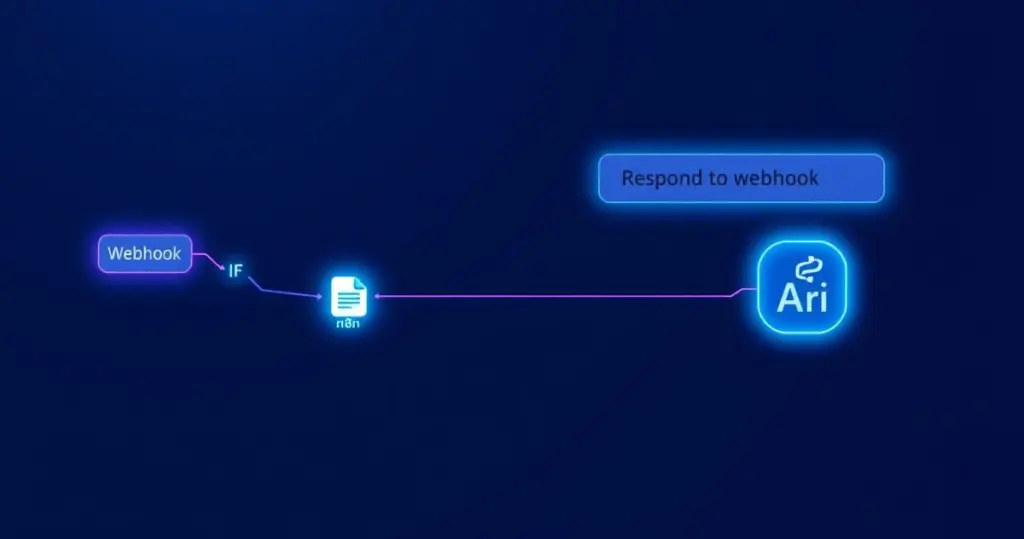Creating an n8n API endpoint is the process of using a Webhook node to receive incoming HTTP requests, processing that data within a workflow, and then using a Respond to Webhook node to send a custom response back to the original caller. This powerful capability allows you to transform any n8n workflow into a dynamic, callable API, effectively creating a microservice or a serverless backend without writing traditional code. It’s perfect for prototyping, building simple application backends, or integrating systems that need to send and receive data on demand.
Why Turn Your n8n Workflow into an API?
Let’s be honest, triggers are great. A new row in Google Sheets, a message in Slack—these are the bread and butter of automation. But what if you need to tell your workflow to run, right now, with specific data you provide? What if another application needs to ask your workflow a question and get an answer back instantly? That’s where creating an n8n API endpoint becomes a game-changer.
Think of it like this: a standard trigger is like a doorbell. Someone presses it, and a pre-defined action happens inside. An API endpoint, on the other hand, is like a dedicated phone line. Another system can call it, have a two-way conversation, pass information back and forth, and get a specific result based on the conversation.
This opens up a world of possibilities:
- Lightweight Backends: You can build the entire backend for a contact form or a simple web app right inside n8n.
- Data Enrichment Services: Create a workflow that takes a company domain, scours the web for information using other nodes (like an HTTP Request to a data provider), and returns a rich JSON object.
- Custom Integrations: Provide a secure endpoint for a partner’s system to push updates into your internal tools, like Airtable or Notion.
Building Your First n8n API Endpoint: The Core Components
At its heart, an API endpoint in n8n is shockingly simple. It primarily revolves around two core nodes that act as the bookends for your logic.
The Listener: Configuring the Webhook Node
The Webhook node is your front door. It listens for incoming requests at a unique URL. When you add it to your canvas, you’ll see a few critical settings:
- Authentication: This is your security guard. You can leave it as ‘None’ for public-facing, low-risk tasks, but for anything sensitive, you’ll want to use ‘Header Auth’ or ‘Basic Auth’. I almost always recommend at least a Header Auth with a hard-to-guess secret key.
- HTTP Method: This tells the webhook what kind of call to expect. The most common are
GET(to retrieve data) andPOST(to send new data). For a contact form, you’d usePOST. - Path: This defines the unique part of your URL. Instead of a random string of characters, you can name it something descriptive like
contact-form-submissions. - Test vs. Production URL: A common pitfall! n8n gives you two different URLs. The test URL is for when you’re manually running tests from the editor. The production URL is the one you use once your workflow is activated. Make sure you’re using the right one!
The Brains: Your Workflow Logic
Here’s where the magic happens. The space between your Webhook and Respond to Webhook nodes is your playground. You can add any combination of n8n nodes to process the incoming data. You could use an IF node for logic, a Google Sheets node to store data, an OpenAI node to analyze text, or a Code node for custom JavaScript transformations. The data from the webhook (headers, query parameters, and body) is available to all subsequent nodes.
The Messenger: Using the Respond to Webhook Node
This node is responsible for closing the loop. It sends a response back to whatever called your webhook. Without it, the caller would just wait and eventually time out. You can configure:
- Response Data: Send back a simple text string, a structured JSON object, or even a file (binary data).
- Response Code: Set the HTTP status code.
200means ‘OK’,400means ‘Bad Request’ (e.g., missing data), and500means ‘Internal Server Error’. Responding with the correct code is crucial for building robust APIs.
Real-World Example: A Contact Form Backend
Let’s build something practical. Imagine a simple contact form on your website with fields for name, email, and message. We want to capture this data in a Google Sheet and send a confirmation back to the form.
Here’s the workflow:
- Webhook Node: Configured with
HTTP Method: POST,Authentication: None(for this public example), andPath: /contact-form. - IF Node: This node checks if the incoming data is valid. The condition would be something like:
{{ $json.body.email }}is not empty AND{{ $json.body.message }}is not empty. - True Path (Data is Valid):
- Google Sheets Node: Configured to ‘Append or Update’ a sheet, mapping
name,email, andmessagefrom the webhook body to the correct columns. - Respond to Webhook Node: Responds with a
200status code and a JSON body like{"status": "success", "message": "Thanks, we'll be in touch!"}.
- Google Sheets Node: Configured to ‘Append or Update’ a sheet, mapping
- False Path (Data is Invalid):
- Respond to Webhook Node: This is key for good error handling. It responds with a
400status code and a JSON body like{"status": "error", "message": "Please provide a valid email and message."}.
- Respond to Webhook Node: This is key for good error handling. It responds with a
Once activated, you can point your website form’s action to the webhook’s production URL. You’ve just built a serverless backend in about five minutes!
Consuming APIs and Essential Best Practices
Consuming (or calling) your new endpoint can be done from anywhere—a frontend JavaScript application, another backend service, or even another n8n workflow using the HTTP Request node. This allows you to chain workflows together for incredibly complex logic.
Before you go wild, keep these best practices in mind.
| Authentication Method | Best For | Security Level | How it Works |
|---|---|---|---|
| None | Public data, testing, low-risk triggers | Low | Anyone with the URL can trigger the workflow. |
| Basic Auth | Simple server-to-server communication | Medium | Sends a base64 encoded username:password in the header. |
| Header Auth | Custom authentication with a static API key | Medium-High | Sends a custom header with a pre-shared secret key. |
- Always Use Authentication: Unless your endpoint is meant to be 100% public, secure it. A simple Header Auth is easy to implement and provides a solid layer of protection.
- Plan Your Error Handling: What happens if a node fails mid-workflow? Use the ‘Error Trigger’ node to catch failures and send back a proper
500error response via theRespond to Webhooknode. - Async vs. Sync: In the Webhook node’s settings, the ‘Respond’ option is critical. ‘When Last Node Finishes’ is standard for quick workflows. But if your process takes more than a few seconds (e.g., processing a large file), set it to ‘Immediately’. This sends a quick
202 Acceptedresponse, freeing up the caller while your workflow continues processing in the background.