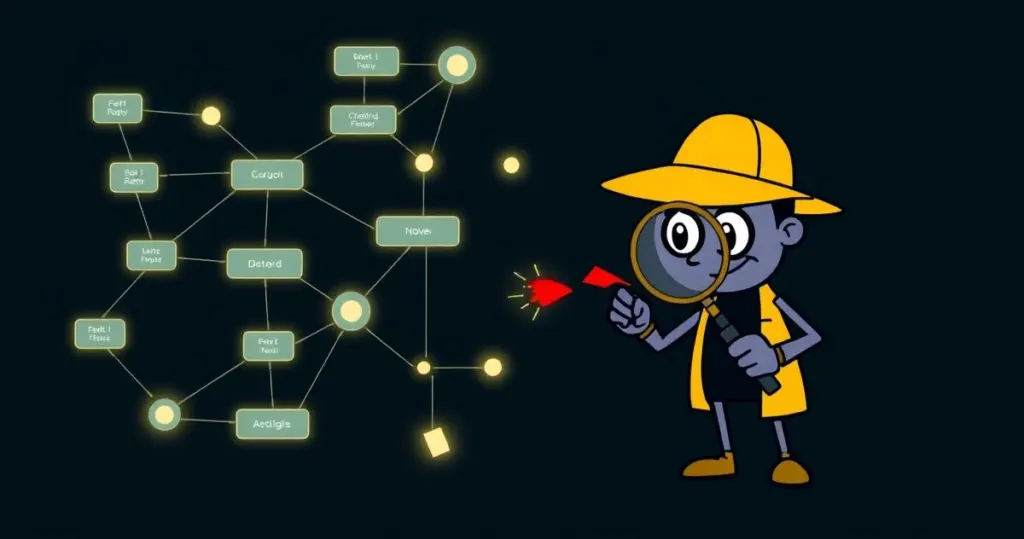A Beginner’s Guide: How to Debug Your n8n Workflows
To debug your n8n workflows effectively, start by executing each node individually to inspect its output data and pinpoint where an error occurs. For issues in production, use the Executions tab to find a failed run, click Debug in editor, and n8n will load the exact data that caused the failure, pinning it to the first node. This allows you to safely modify your workflow and re-test with the problematic data without affecting your live automation.
We’ve all been there. You’ve spent hours meticulously crafting the perfect automation. You connect the last node, hit “Execute Workflow,” and… nothing. Or worse, a glaring red error message pops up. It’s a frustrating moment that every n8n user, from beginner to expert, experiences. But don’t worry, debugging isn’t some dark art. It’s a systematic process, and once you learn the fundamentals, you’ll be squashing bugs like a pro.
The First Rule of n8n Debugging: Think Node by Node
Before you start pulling your hair out, let’s go back to basics. A workflow is just a series of connected steps, or nodes. The most common reason a workflow fails is that one node passes unexpected data to the next. So, how do you find the culprit?
Don’t run the entire workflow at once. Run it one node at a time.
- Start with your trigger node (or the first node in your sequence) and click the small play button on it.
- If it succeeds, you’ll see a green checkmark. Now, look at its output. Is the data what you expected? Is the email address there? Is the file name correct?
- Move to the next node and execute it. Repeat the process.
It’s like checking each link in a chain. The moment a node fails (showing a red triangle) or produces weird output, you’ve found your problem area. The issue usually isn’t with the node that failed, but with the data it received from the previous one.
Your Secret Weapon: The Executions Tab
Okay, so testing node by node is great while you’re building. But what happens when a workflow that’s been running perfectly for weeks suddenly fails in the middle of the night? You can’t just guess what went wrong. You need evidence. That’s where the Executions tab comes in.
This tab is a time machine for your workflow. It keeps a log of every time your workflow has run. You can see which runs succeeded and, more importantly, which ones failed.
Re-running a Failed Workflow with Real Data
This is one of the most powerful debugging features in n8n. Instead of trying to recreate the error, you can use the actual data that caused it.
- Open your workflow and go to the Executions tab on the right-hand panel.
- Find the execution that has a “failed” status and select it.
- You’ll see an option: Debug in editor. Click it.
Now, here’s where the magic happens. n8n will copy that failed execution’s data into your current editor and pin it to the first node. Think of pinning as “freezing” the data. No matter what changes you make downstream, the workflow will always start with that exact set of information. You can now safely tweak your nodes, fix your expressions, and re-run parts of the workflow until you’ve solved the problem, all without breaking your live automation.
Common Culprits and Quick Fixes
Over the years, I’ve noticed a few common errors that trip up beginners. Let’s be honest, they still get me sometimes, too. Here’s a quick-glance table to help you identify and solve them.
| Problem | Likely Cause | How to Fix It |
|---|---|---|
| Expression Error | You’re referencing data incorrectly. For example, using {{$json.email}} when the data is nested deeper, like {{$json.body.email}}. |
Inspect the output of the previous node. Use the expression editor’s variable selector on the left to navigate the JSON tree and click to insert the correct path. |
| Authentication Failed | Your API key or token has expired, is invalid, or you selected the wrong credentials. | Go to the Credentials section in n8n. Find the credential used in the failing node, edit it, and use the service’s built-in test function (if available). Update it if needed. |
| Data Structure Mismatch | A node is expecting a single item but is receiving an array of items (or vice-versa). A classic example is trying to update one row in Google Sheets but feeding it 10 items. | If you have an array and need to process each item one by one, use the Split in Batches node (set to a batch size of 1) to create a loop. |
| 404 Not Found | You’re trying to get, update, or delete a resource (like a file or a database entry) that doesn’t exist. This often happens when a previous step failed to create it. | Check the logic of your workflow. Did the ID you’re using in this node get generated correctly in a previous node? Use the node-by-node method to trace the data flow. |
Case Study: The Never-Ending Execution
Sometimes, the problem isn’t a red error message. It’s worse. It’s the infinitely spinning execution icon. The workflow has started, but it’s not making any progress.
The Problem: My Workflow Just… Spins
A user I was helping had this exact issue. They’d click “Execute,” and the spinner would just go round and round. No green ticks, no errors, nothing. This is particularly common for users who self-host n8n using Docker behind a reverse proxy like Nginx, Caddy, or Cloudflare.
The Investigation
My first instinct wasn’t to look at the workflow’s logic. An infinite loop in the workflow itself usually eats up CPU, but this was idle. This smells like an infrastructure or connection problem. I had the user check their Docker logs. Sure enough, they saw messages like The session "..." is not registered.
This is a huge clue! It means the n8n editor (your web browser) is struggling to get real-time updates from the n8n backend server.
The Culprit and The Fix
The issue was the reverse proxy. By default, some proxies can buffer or delay the stream of events that the n8n editor needs to show you real-time progress. The fix is surprisingly simple. You just need to tell n8n to use a more direct and persistent communication channel.
In your n8n environment variables (often in your docker-compose.yml file), you can add this line:
N8N_PUSH_BACKEND=websocket
After restarting n8n, the editor can establish a stable WebSocket connection, and the real-time execution progress appears instantly. It’s a fix for a problem that feels like a workflow issue but is actually part of your setup.
From Frustration to Flow
Debugging is a core skill in automation. By learning to think node by node, mastering the Executions tab, and recognizing common patterns, you can turn frustrating roadblocks into satisfying wins. Every bug you fix makes you a better, more confident n8n developer. So next time you see that red triangle, take a deep breath, and start investigating. You’ve got this.