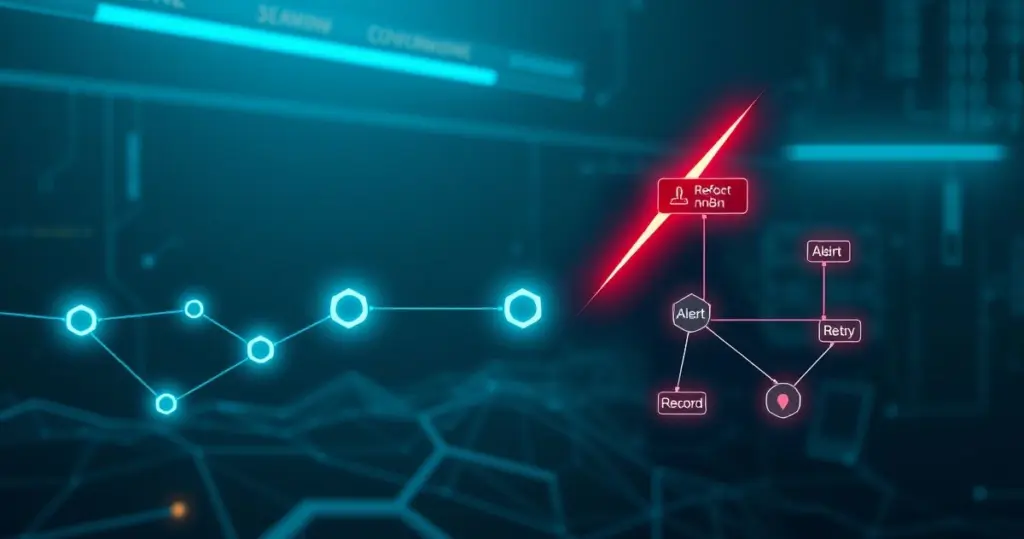In the world of automation, things don’t always go as planned. Workflows can fail, integrations might hiccup, and data can sometimes go haywire. That’s where designing an effective n8n error workflow comes in handy. It’s your safety net, ensuring that when errors occur, they’re handled gracefully, and you’re immediately in the know.
Why You Need a Robust n8n Error Workflow
Let’s be honest: errors happen. Whether it’s a temporary API outage or a misconfigured node, your n8n workflows will occasionally stumble. An error workflow isn’t just about catching these failures; it’s about:
- Minimizing Downtime: Quick detection and response mean less disruption.
- Maintaining Data Integrity: Prevent faulty data from propagating through your systems.
- Improving Workflow Reliability: Analyze errors to identify and fix underlying issues, making your workflows more resilient.
- Staying Informed: Get immediate notifications about failures, so you can take action.
Think of it this way: you wouldn’t drive a car without insurance, right? An error workflow is the insurance for your n8n automations.
Designing Your n8n Error Workflow
So, how do you build this safety net? Here’s a step-by-step guide to designing an effective n8n error workflow:
1. The Error Trigger: The Starting Point
The foundation of any n8n error workflow is the Error Trigger node. This node automatically activates when an error occurs in a designated workflow. You’ll find it under the “Triggers” section when building your workflow. It’s the equivalent of a fire alarm – it sits silently until something goes wrong.
2. Setting Up the Error Workflow in Workflow Settings
Now, here’s where it gets interesting. For each workflow you want to monitor, you need to tell n8n which error workflow to use. This is done in the Workflow Settings:
- Open the workflow you want to protect.
- Click on the options menu (the three dots) and select “Settings”.
- In the “Error Workflow” dropdown, choose the error workflow you created.
- Save the settings. Now, whenever this workflow fails, your error workflow will jump into action.
3. Notification Nodes: Getting the Alert
Once your error workflow is triggered, you’ll want to be notified ASAP. This is where notification nodes come in. Common options include:
- Email: Send an email to yourself or your team with the error details.
- Slack/Mattermost: Post a message to a dedicated channel for immediate visibility.
- SMS: Send a text message for critical alerts (using Twilio or similar services).
4. Logging and Data Capture: Understanding the Error
Getting an alert is great, but understanding why the error occurred is even better. Include nodes to capture relevant data:
- Execution Data: Use the Execution Data node to retrieve details about the failed workflow execution.
- Log Files: If you’re using log streaming, grab relevant log snippets.
- Error Message and Stack Trace: The Error Trigger provides these details automatically; make sure to include them in your notifications and logs.
5. Advanced Error Handling: Retries and Fallbacks
For some errors, a simple notification isn’t enough. Consider adding logic to retry the failed operation or fall back to an alternative solution.
- Retry Mechanism: Implement a loop with a delay to retry the failed node a few times.
- Fallback Logic: If a specific API is down, switch to an alternative API or data source.
Real-World Example: E-commerce Order Processing
Let’s say you have a workflow that processes e-commerce orders. It fetches order details from your store, updates inventory, and sends a confirmation email to the customer. What happens if the inventory update fails?
Without an error workflow, the entire process grinds to a halt. With one, you can:
- Receive an immediate Slack notification about the inventory update failure.
- Capture the order details and error message.
- Retry the inventory update a few times.
- If the retries fail, send the order details to a customer service agent for manual processing.
This way, the customer still gets their order processed, and you’re alerted to a potential issue with your inventory system.
Actionable Advice for n8n Error Workflows
- Start Simple: Begin with basic notifications and logging, then gradually add complexity.
- Test Thoroughly: Intentionally cause errors to ensure your error workflow is working correctly.
- Be Specific: Tailor your error handling to the specific needs of each workflow.
- Monitor Regularly: Review your error logs and notifications to identify recurring issues and improve your workflows.
Conclusion
Designing an effective n8n error workflow is essential for building robust and reliable automations. By implementing error triggers, notifications, logging, and advanced error handling techniques, you can minimize downtime, maintain data integrity, and ensure your workflows run smoothly, even when things go wrong. It’s about turning potential disasters into manageable incidents and keeping your automations on track. After all, a little preparation can save you a whole lot of headaches down the road.